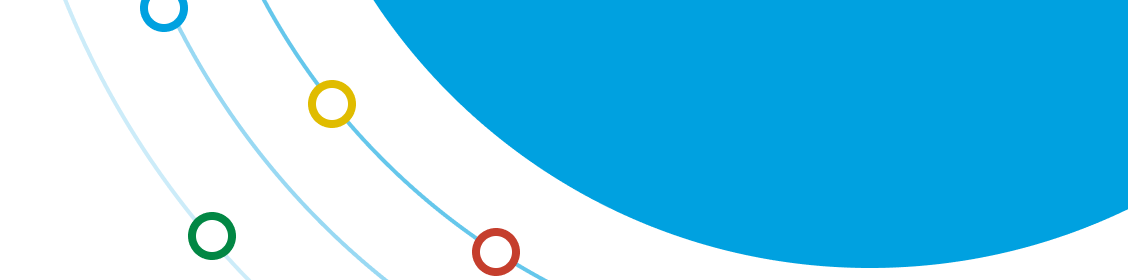Integrating app for Slack with Clientell RevOps Platform
Dive into a seamless experience by integrating Slack with Clientell.
It's not just about convenience; it's about revolutionizing how you manage your business pipeline.
1
Side panel navigation > Linked Accounts
Navigate through the side menu to access the Linked Accounts Page. Click on the Add Integrations button on the top right of the page.
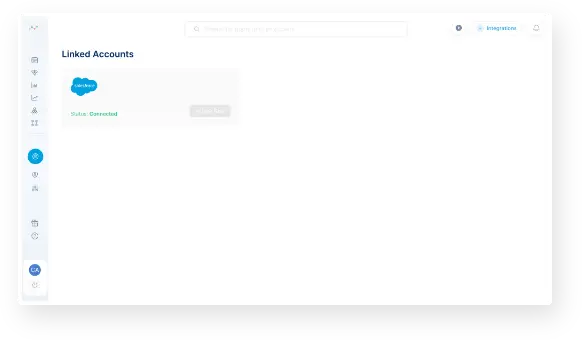
2
Click on the integrate button
After you land on the Linked accounts page, look for the Slack module. Click on the integrate button on the Slack Card.
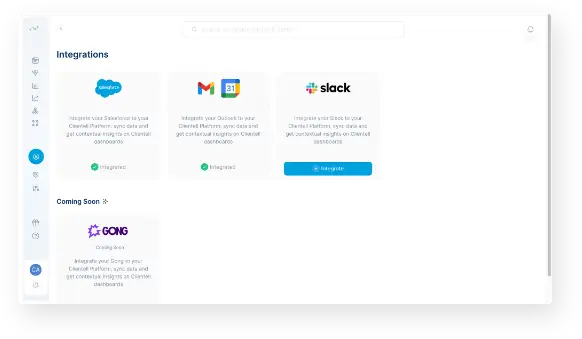
3
Redirection to Slack.com
This will redirect you to Slack, to provide the app with relevant permissions to serve you well, to complete the set-up click on the Allow button.
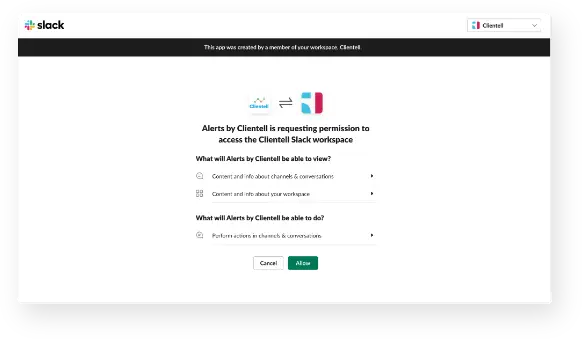
4
aaaand done! 
Congratulations your Slack Org is integrated with Clientell. You can unlink at any point as per your requirement.
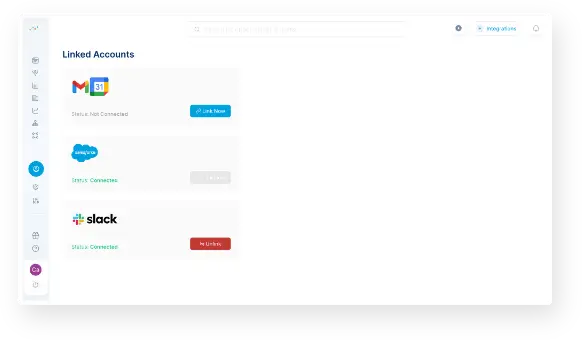
5
Discover workflows via side-panel
Navigate through the side menu to Workflows page, you can watch or skip a quick demo on how to create workflows.
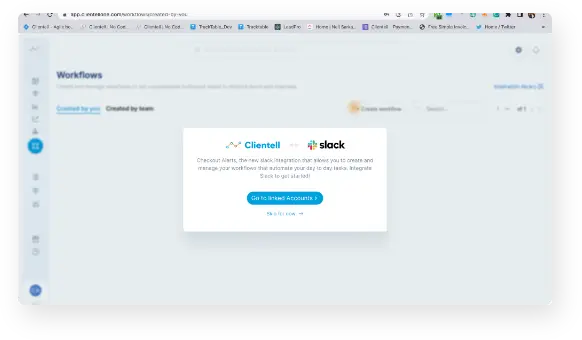
6
Create Workflows
You can start creating your own workflows or use the widely used templates curated by Clientell, from the Inspiration library on the top right.
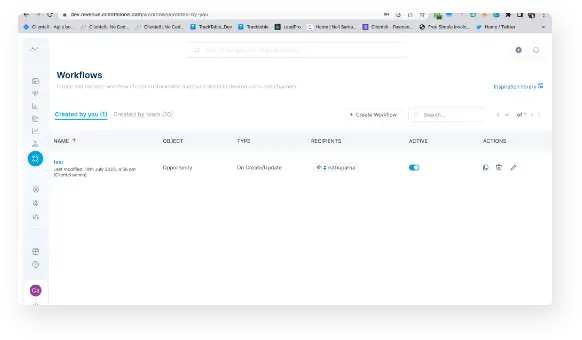
7
Add workflow details
A quick overview of how workflows are setup. Add a name, select the Salesforce Object you want to get triggered for whether a Lead, Contact, Opportunity etc. Select the type of alert.
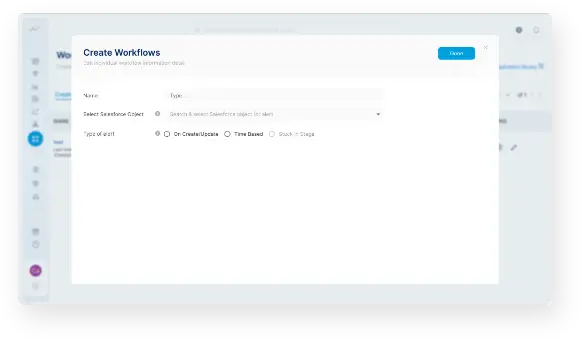
8
Enter Custom Conditions
Enter custom conditions when you want Clientell to trigger you in Slack.
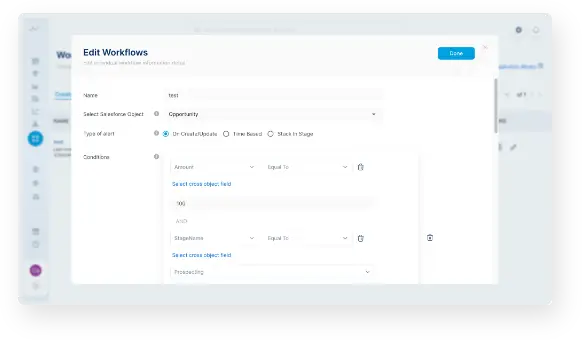
9
Customize as you like
Customize the message that you see in Slack, every time a Workflow as per your condition set is triggered. That includes the message and the Salesforce fields you want to see. Add custom buttons to the message as well.
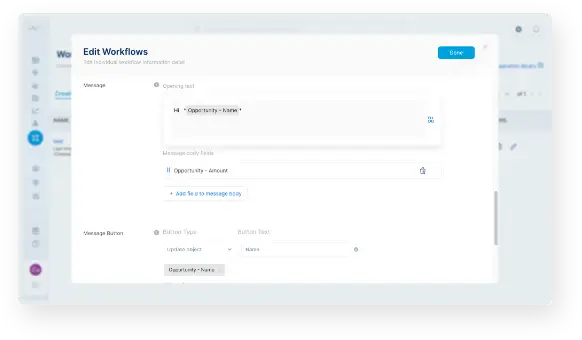
10
Test it out
Send a sample message to yourself to test it out. Once satisfied choose the DM or Channel that you want the triggered message to come in. The list contains all Slack Users, Public Channels and Private Channels. Note that only once you manually add the App to private channels will they receive messages. Not required for DMs and Public Channels.
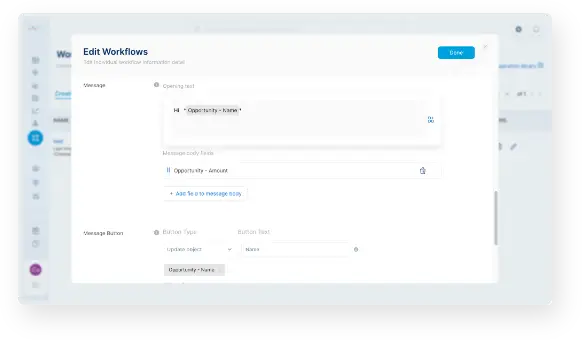
11
Access Salesforce right from your Slack
Also, you can use the added buttons to directly update Salesforce or Clientell directly from Slack. Which bidirectionally syncs all updates.
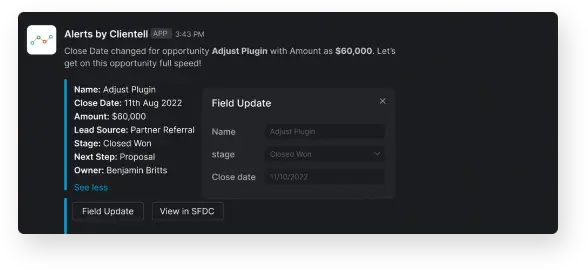
Thanks for getting here!
Your feedback matters to us greatly in improving our products, we would love to hear your thoughts on your experience, Please reach out to us.