In today's data-driven business landscape, your CRM is only as powerful as the data within it. Enter Salesforce Data Loader — the essential tool that transforms how organizations handle their Salesforce data at scale. This comprehensive guide explores everything from basic operations to advanced strategies, complete with real-world success stories and expert techniques.
What is Salesforce Data Loader?
Salesforce Data Loader is the executive assistant of data management tools in the Salesforce ecosystem. It handles bulk operations with precision and reliability, processing up to 5 million records in a single operation. Whether you're importing new customer data, updating existing records, or performing a complete system migration, Data Loader is the tool professionals turn to when efficiency and accuracy matter most.
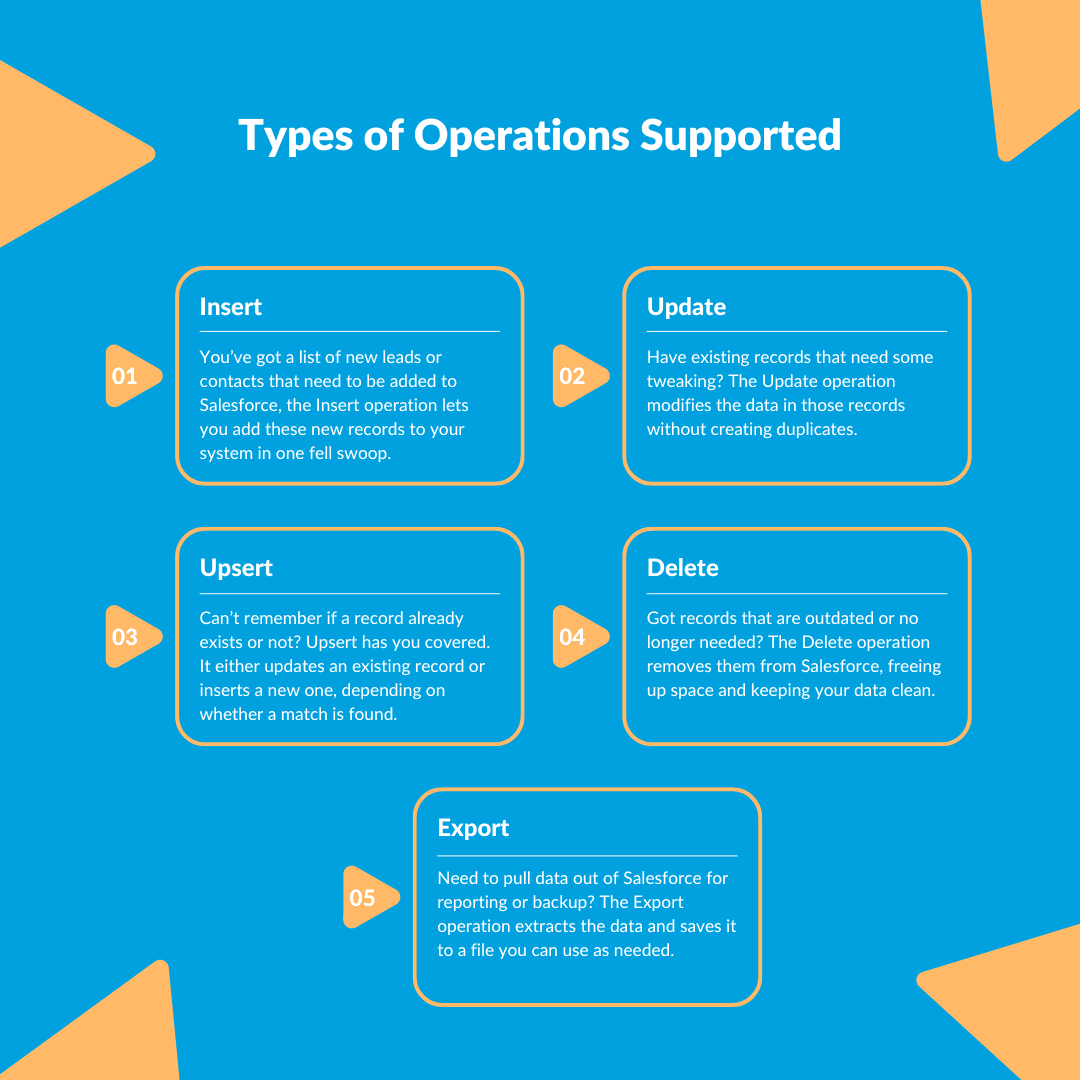
Core Operations: The Power of Data Loader
Data Loader supports five fundamental operations that form the backbone of efficient data management:
1. Insert
Add new records to your Salesforce org in bulk. Perfect for:
- Onboarding new client databases
- Adding marketing-generated leads
- Creating product catalogs
2. Update
Modify existing records without creating duplicates. Ideal for:
- Refreshing contact information
- Updating pricing information
- Correcting data errors
3. Upsert
The hybrid superhero — insert new records or update existing ones based on a unique identifier. Essential for:
- Synchronizing data with external systems
- Processing mixed datasets with new and existing records
- Maintaining data consistency across platforms
4. Delete
Remove outdated or unnecessary records to keep your Salesforce org clean. Useful for:
- Purging obsolete data
- Removing duplicate records
- Complying with data retention policies
5. Export
Extract data from Salesforce for reporting, analysis, or backup. Critical for:
- Creating data backups
- Building custom reports
- Migrating to other systems
Key Features That Set Data Loader Apart
User-Friendly Interface with Scheduling Power
The intuitive GUI makes complex data operations accessible to users of all skill levels. Schedule tasks to run automatically during off-hours, maximizing system performance and minimizing business disruption.
Enterprise-Grade Data Processing
With the ability to handle up to 5 million records in a single operation, Data Loader is built for organizations of any size. Whether you're a growing startup or a global enterprise, it scales to meet your needs.
Built-in Data Protection
Data integrity checks during migration ensure that what you transfer is exactly what ends up in your Salesforce org. Meanwhile, comprehensive error reporting and history tracking provide transparency and accountability for every operation.
Data Loader vs. Data Import Wizard: Choosing the Right Tool
When to use Data Import Wizard: Small data imports, occasional use, limited technical resources
When to use Data Loader: Large datasets, regular data operations, complex data requirements, automation needs
Data Loader Pro: Advanced Capabilities for Power Users
For organizations with complex data environments, Data Loader Pro offers enhanced functionality:
1. Expanded API Access
Faster, more efficient data transfers even when working with massive datasets. The enhanced API integration enables more sophisticated operations and smoother migrations.
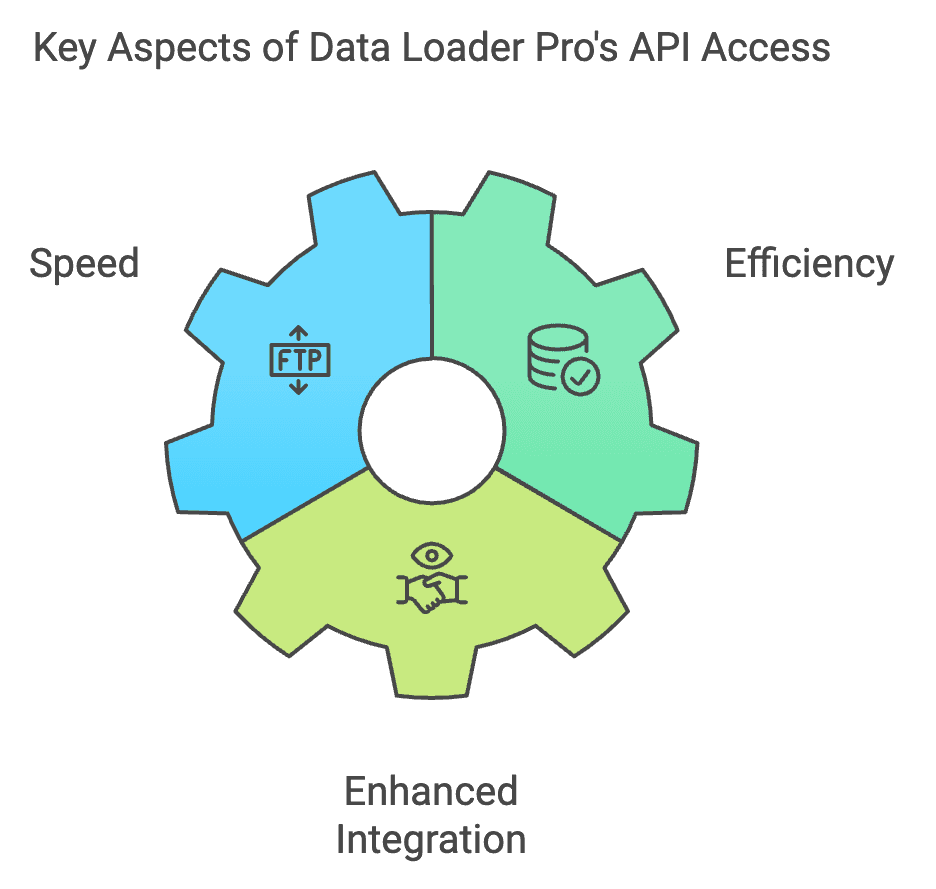
2. Improved Data Handling
Process complex data transformations and mappings with greater precision. Handle nested fields, custom objects, and complex relational data with ease.
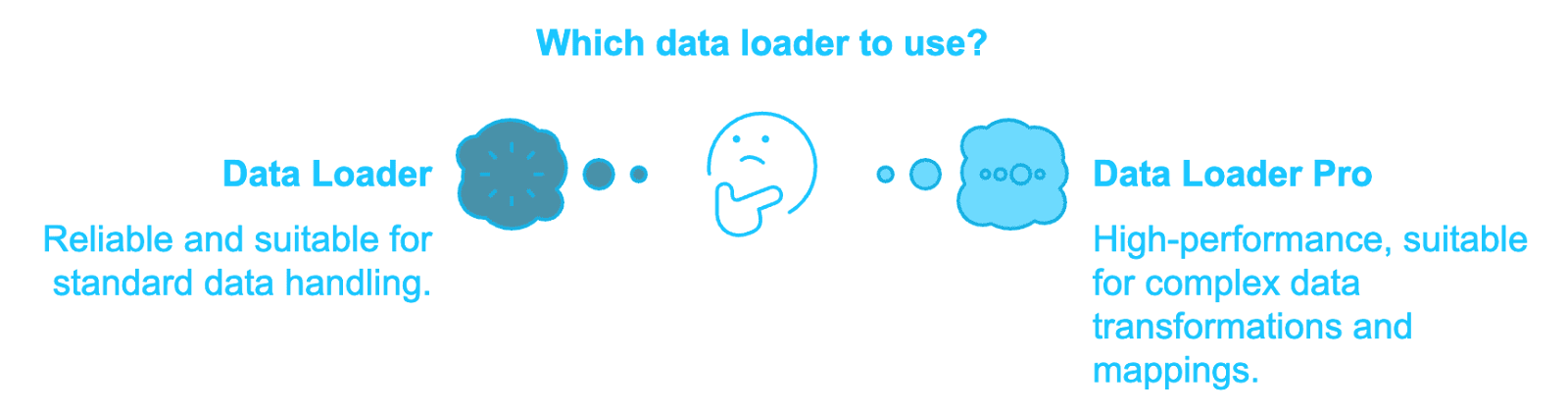
3. Advanced Customization
From tailored workflows to custom scripts, Data Loader Pro allows you to customize the data management process to fit your unique business requirements.
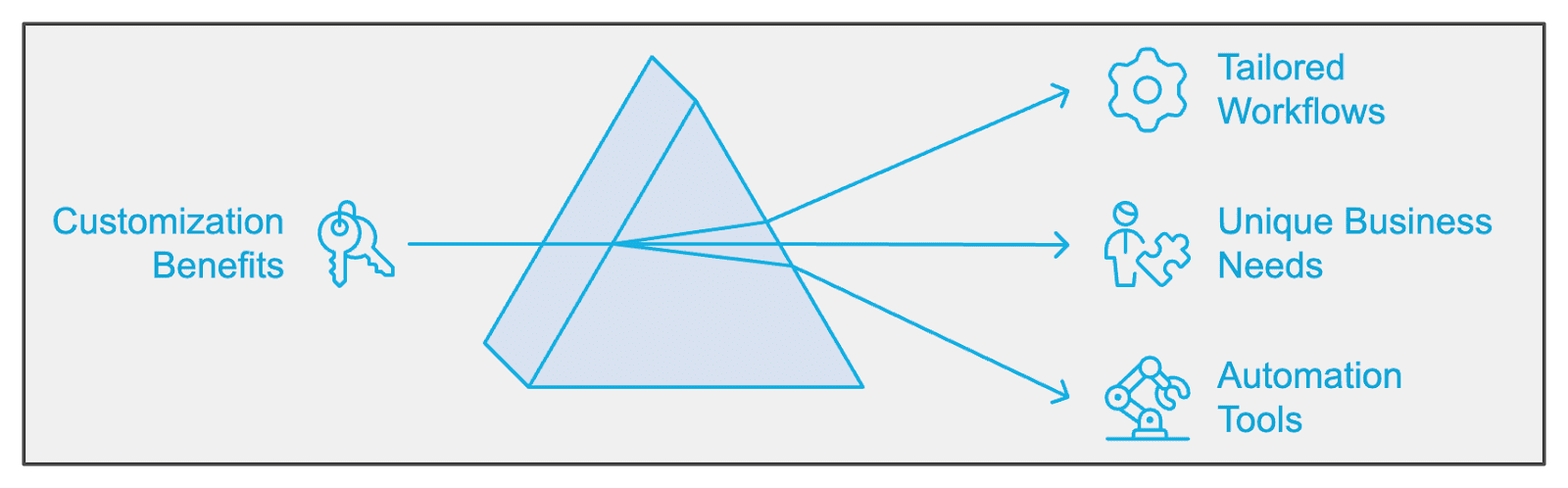
Real-World Success Stories
TechCorp's Seamless Migration
Challenge: Migrate 10+ million customer records with minimal downtime and zero data loss.
Solution: Using Data Loader's bulk capabilities, TechCorp:
- Carefully mapped fields between systems
- Processed data in optimized batches
- Conducted multiple test migrations
Result: Complete migration within one week, zero data loss, and minimal operational disruption.
HealthNet's Bulletproof Backup Strategy
Challenge: Implement an automated, HIPAA-compliant backup system for sensitive patient data.
Solution: HealthNet leveraged Data Loader to:
- Schedule daily automated backups
- Export to encrypted, secure storage
- Generate comprehensive audit logs
Result: Full regulatory compliance, enhanced data security, and reduced IT workload.
Step-by-Step Tutorials
Insert Operation: Adding New Records
- Prepare Your Data File
- Create a CSV with column headers matching Salesforce field names
- Ensure data formats match Salesforce requirements
- Launch Data Loader
- Open the application and log in with your Salesforce credentials
- Configure the Operation
- Select "Insert" operation
- Choose the target Salesforce object
- Map Fields
- Match CSV columns to Salesforce fields
- Review mappings for accuracy
- Execute and Verify
- Run the operation
- Review success and error logs
Pro Tip: Always validate your data file before import to minimize errors.
Update Operation: Modifying Existing Records
- Export Current Records
- Export the records you need to update to use as a template
- Prepare Update File
- Modify the exported file with your changes
- Ensure Salesforce IDs remain intact
- Configure Update Operation
- Select "Update" operation
- Choose the target object
- Map ID Field
- Ensure the ID field is correctly mapped
- Map other fields to be updated
- Execute and Review
- Run the update operation
- Check logs for any issues
Pro Tip: Test with a small batch first to verify your update logic works correctly.
Upsert Operation: The Two-in-One Solution
- Prepare Data with Unique Identifier
- Include a unique identifier (Salesforce ID or External ID)
- Format all fields according to Salesforce requirements
- Select Upsert Operation
- Choose "Upsert" in Data Loader
- Select your target object
- Specify the Key Field
- Select the field that will determine whether to insert or update
- Map Remaining Fields
- Map all other fields that need to be inserted or updated
- Execute and Analyze
- Run the operation
- Review success rates for both inserts and updates
Pro Tip: Upsert is ideal for synchronizing Salesforce with external systems where record existence is uncertain.
Export Operation: Extracting Salesforce Data
- Set Up Export Parameters
- Select "Export" operation
- Choose the object to export
- Define Query Parameters (Optional)
- Use SOQL to filter which records to export
- Select specific fields to include
- Configure Export Location
- Specify where to save the exported file
- Choose file format (typically CSV)
- Execute the Export
- Run the operation
- Verify the exported data
Pro Tip: Schedule regular exports of critical data as part of your backup strategy.
Best Practices for Data Loader Excellence
Before You Begin
- Clean and standardize your data before import
- Use templates to ensure proper formatting
- Test with small batches before full imports
During Operations
- Monitor error logs in real-time
- Process large datasets in manageable chunks
- Use field mapping carefully to prevent data mismatches
After Completion
- Verify sample records to ensure accuracy
- Archive success and error logs
- Document your process for future operations
Automation Strategies
- Schedule routine operations during off-hours
- Create batch files for repeatable processes
- Establish clear naming conventions for exported files
Integrating with Other Salesforce Tools
Data Loader works seamlessly with other Salesforce tools to create a comprehensive data management ecosystem:
Salesforce Data Factory
Orchestrate complex data pipelines with automated workflows that leverage Data Loader's processing power.
Salesforce Connect
Access and manage external data sources as if they were native Salesforce objects, with Data Loader facilitating bulk operations between systems.
Troubleshooting Like a Pro
Error Message Resolution
- Record-Level Errors: Check field formatting, required fields, and validation rules
- System-Level Errors: Verify API access, check network connectivity, confirm sufficient permissions
Performance Optimization
- Split large files into smaller batches
- Close unnecessary applications during processing
- Use CSV format for fastest processing
Common Issues and Solutions
- Failed Logins: Update security tokens, check IP restrictions
- Timeout Errors: Reduce batch size, optimize field mappings
- Validation Rule Failures: Temporarily disable rules or update data to comply
Conclusion: Mastering Your Salesforce Data
Salesforce Data Loader isn't just a tool—it's a strategic asset that transforms how organizations manage their most valuable resource: data. By mastering its capabilities, you can ensure your Salesforce implementation remains clean, accurate, and optimized for business success.
Whether you're migrating systems, maintaining data quality, or building automated workflows, Data Loader provides the power, flexibility, and reliability needed to handle data operations at any scale.
Ready to take your Salesforce data management to the next level? Start implementing these strategies today and experience the difference that professional-grade data operations can make for your organization.
Need expert help with your Salesforce data management? Contact our team for personalized assistance and advanced Data Loader solutions.




-min.jpg)























